Getting Started
The Getting Started section will aim to familiarize you with the login processes and initial user interfaces.
Login to the Admin Portal
Use any basic web browser client (such as Google Chrome, Firefox, or any other browser) to access the Admin Portal.
Before entering the data in the various fields, please review the Field Validation section that is associated with the last sheet.
Users can play one of two roles on the admin portal:
- Platform Admin
- Product Owner
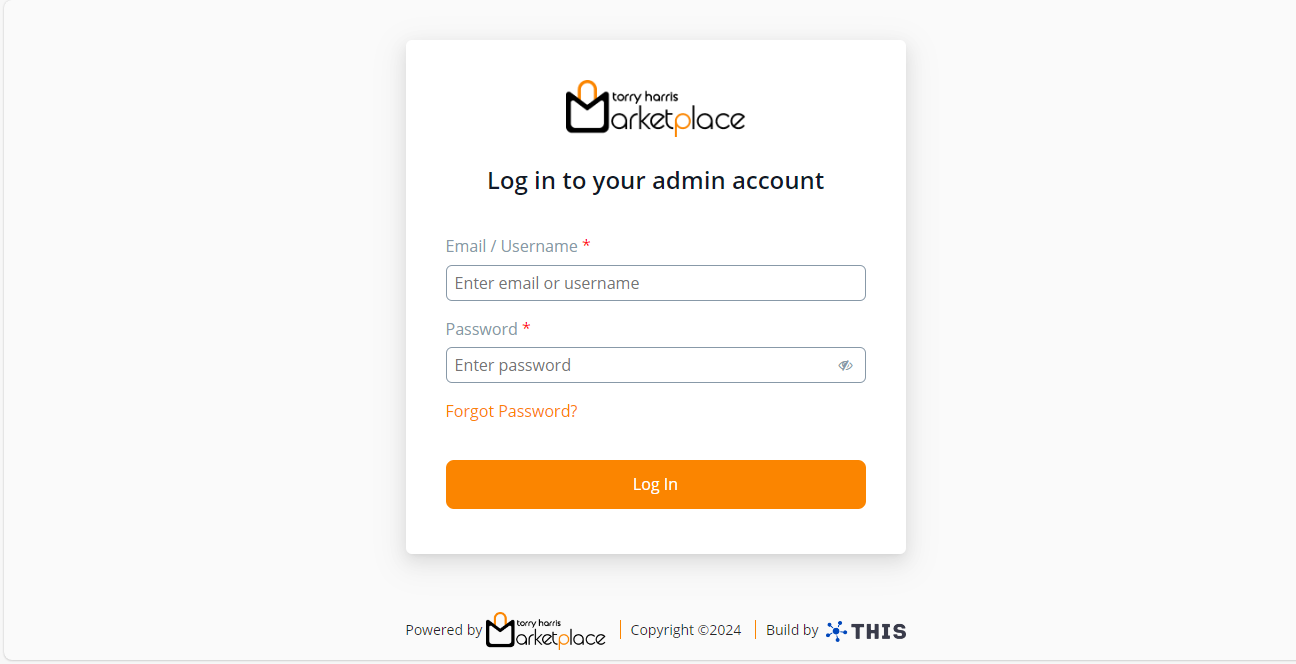
Enter the Email/Username and Password.
Click Log In.
If the user logs in as Product Owner, the portal appears as shown below.
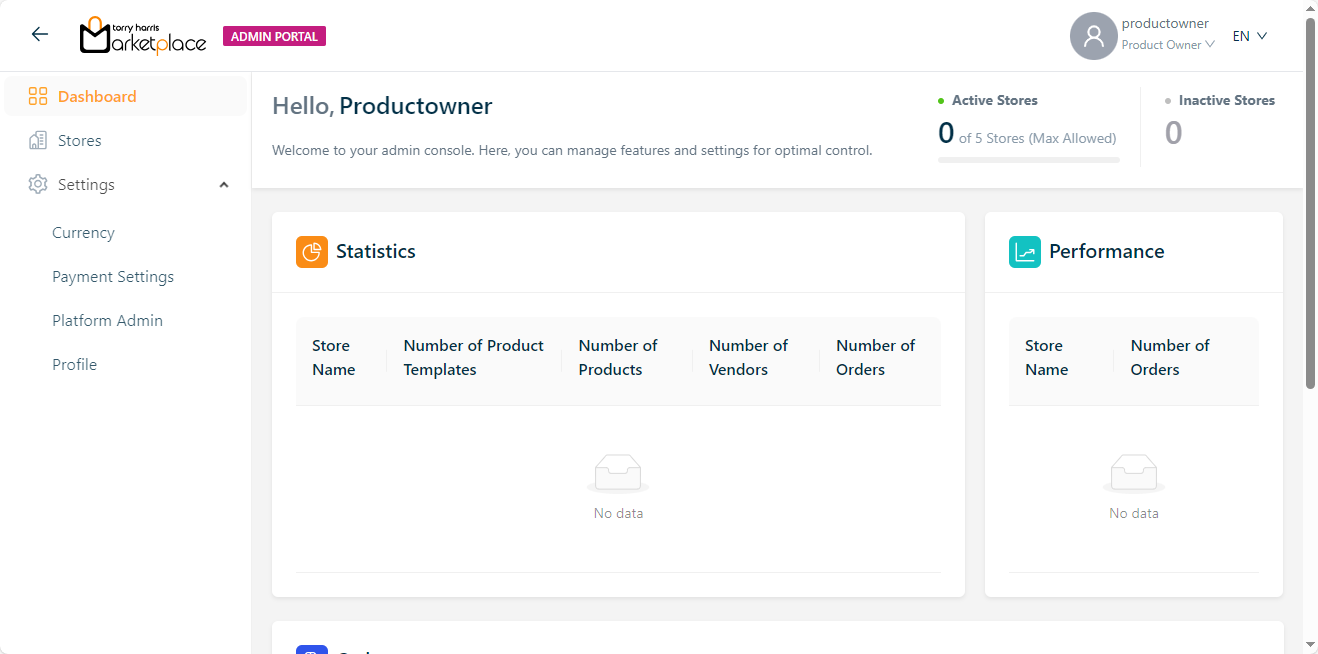
If the user logs in as Platform Admin, the portal appears as shown below.
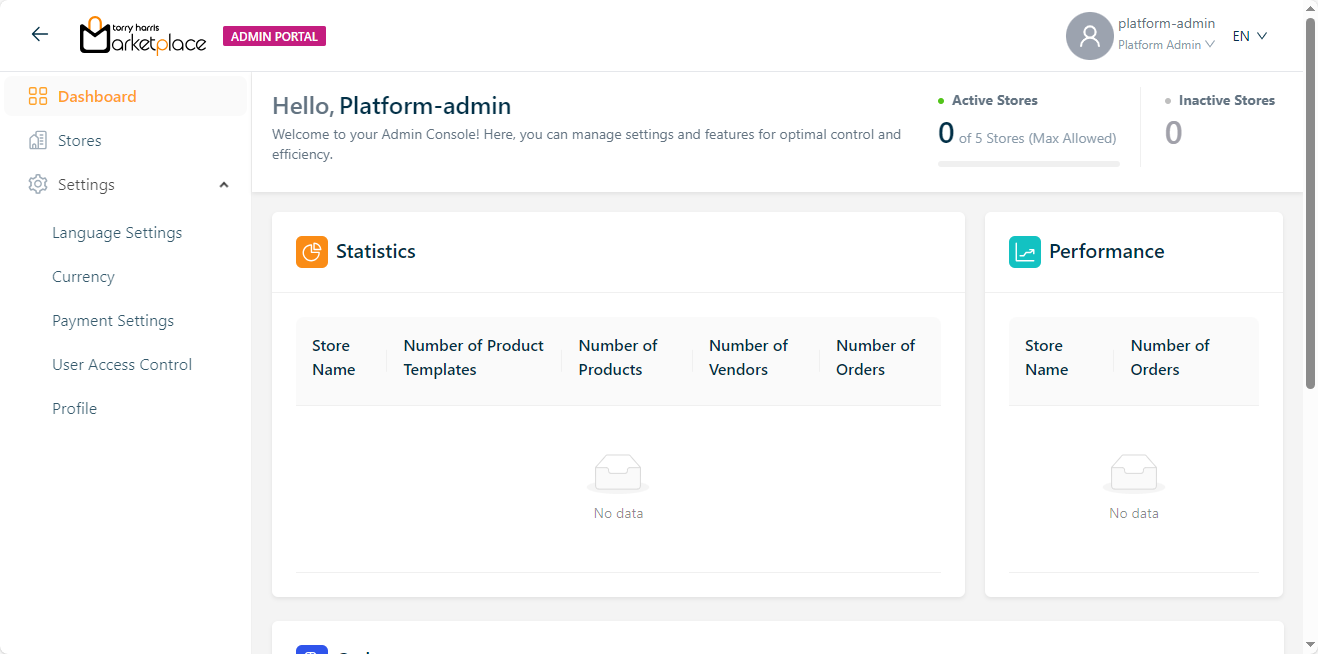
The Multilingual dropdown is enabled only if the Platform admin has created and activated two or more languages in the admin portal.
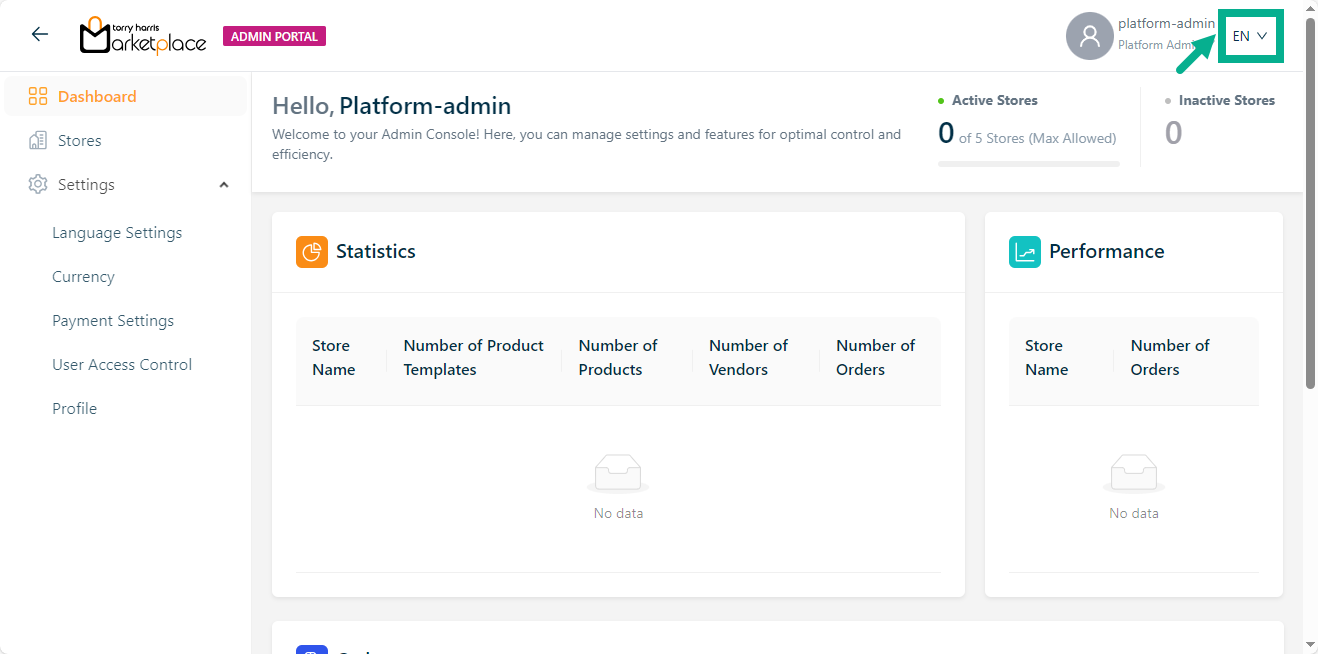
Changing Languages in the Admin Portal
The languages appear in the Multilingual dropdown menu only if the Platform admin has created and activated them in the Admin portal.
For example, suppose the user wishes to change the language to German.
- Click the Multilingual dropdown.
![]()
The drop-down list appears with the available languages as shown below.
![]()
- Click DE(German).
The application appears in the chosen language (German), as shown below.
![]()
Recovering Password in the Admin Portal
- Click the Forget Password from the login page.
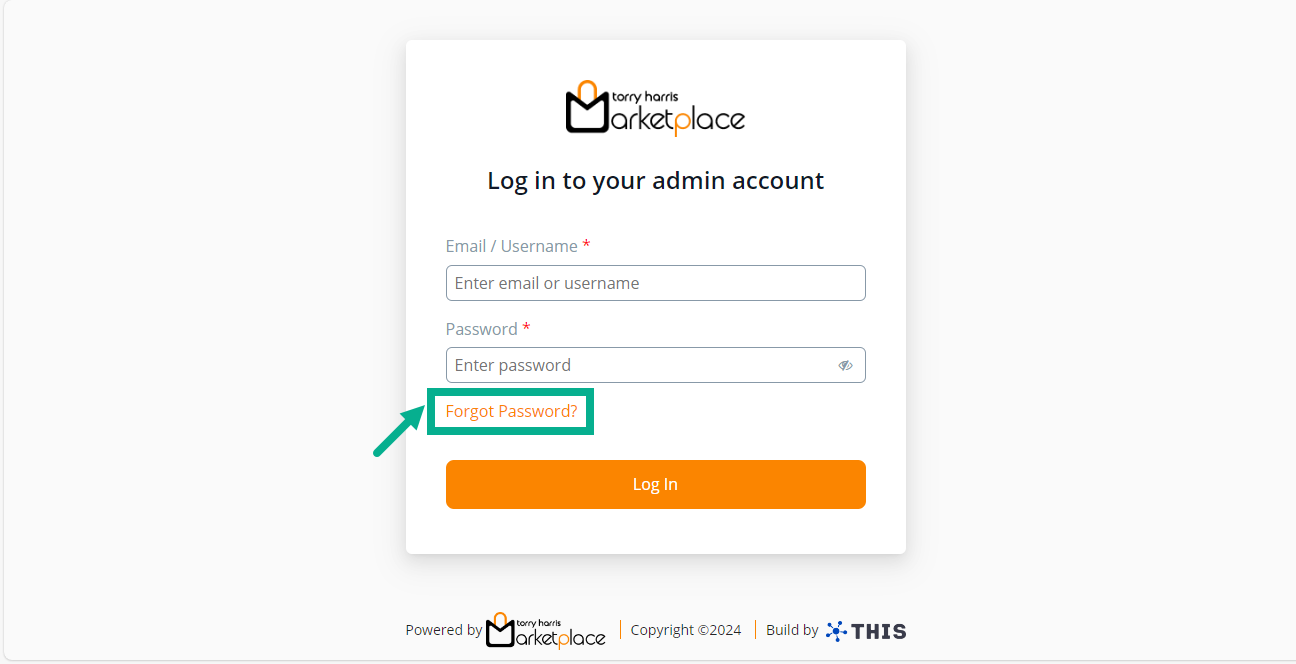
The screen appears as shown below.
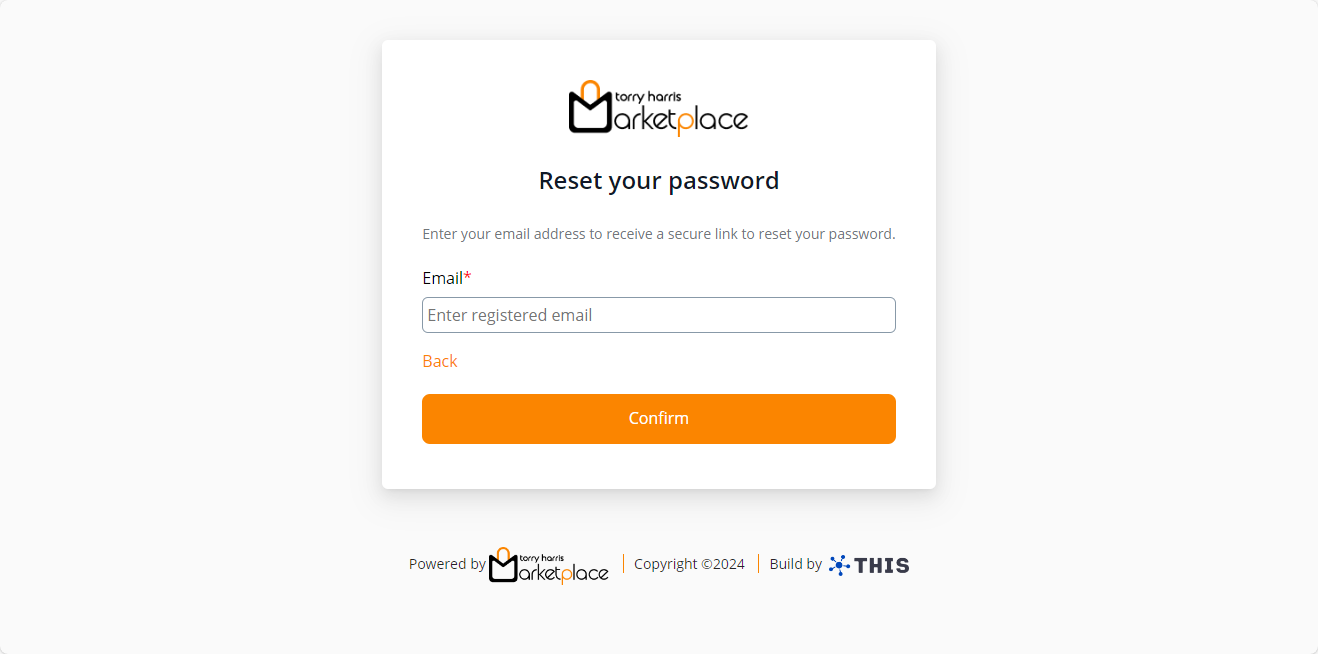
Enter the Email.
Click Continue.
On proceeding, a password reset email is sent to the registered email address, and the screen displays as shown below.
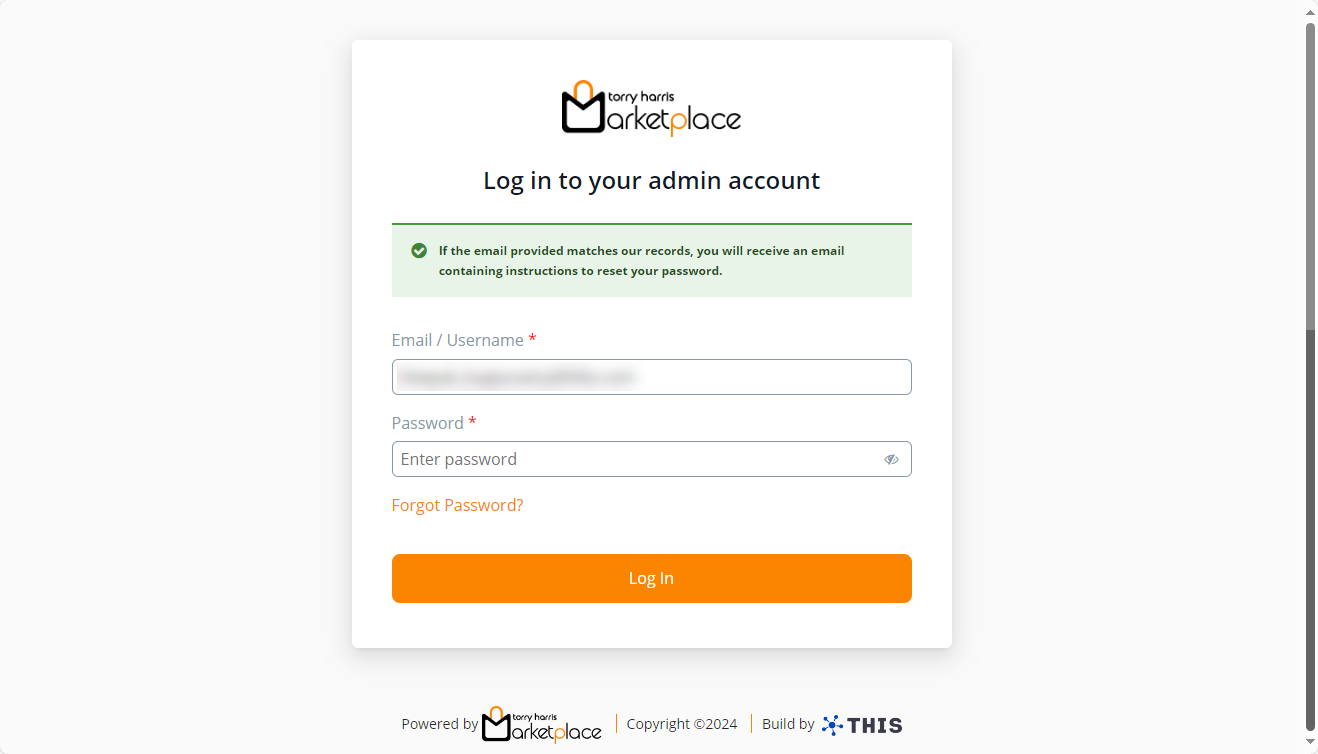
- Click the link sent to your registered email address to reset the password.
On clicking the link, the screen displays as shown below.
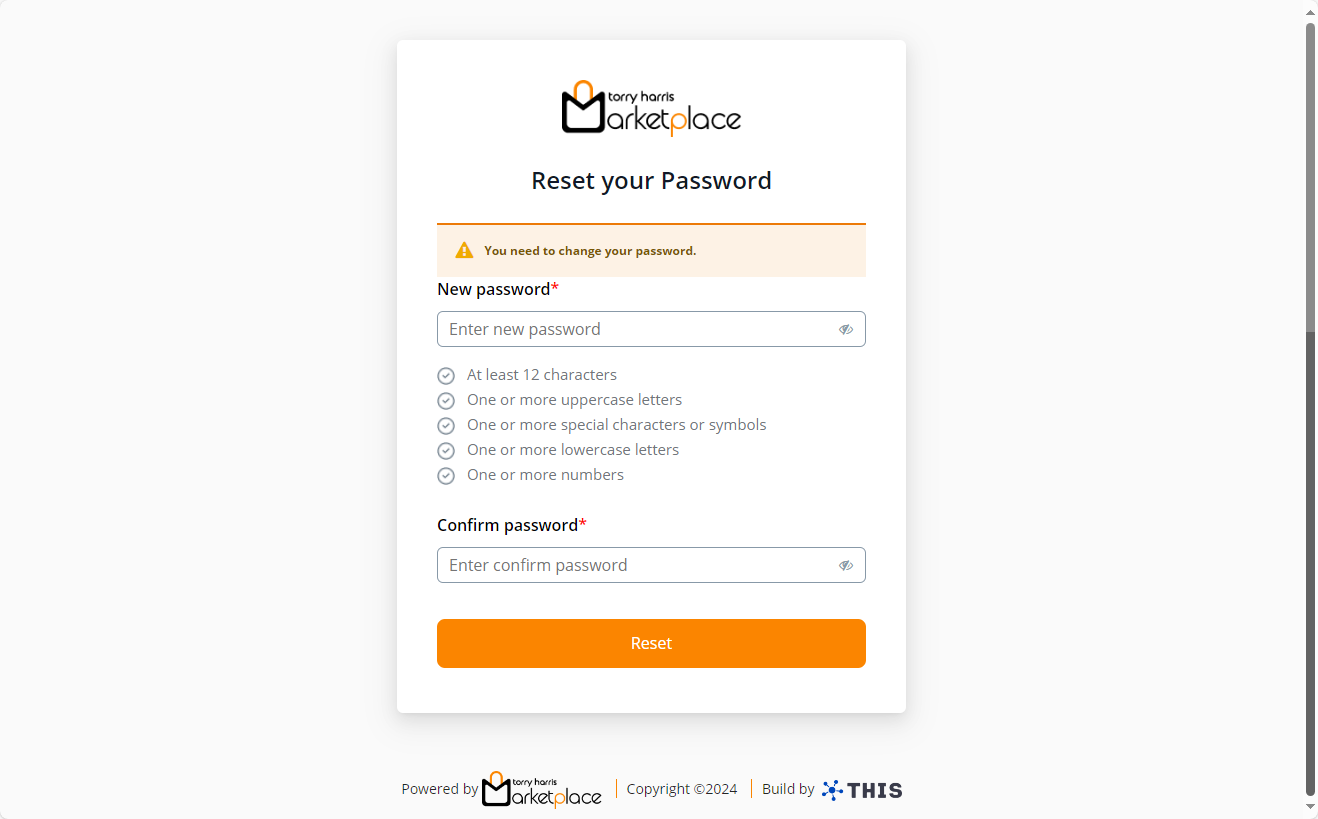
The new password should not be equivalent to the previous three passwords.
Enter the New Password and Confirm Password.
Click Reset.
Upon resetting, the password is changed, and the Dashboard appears shown below.
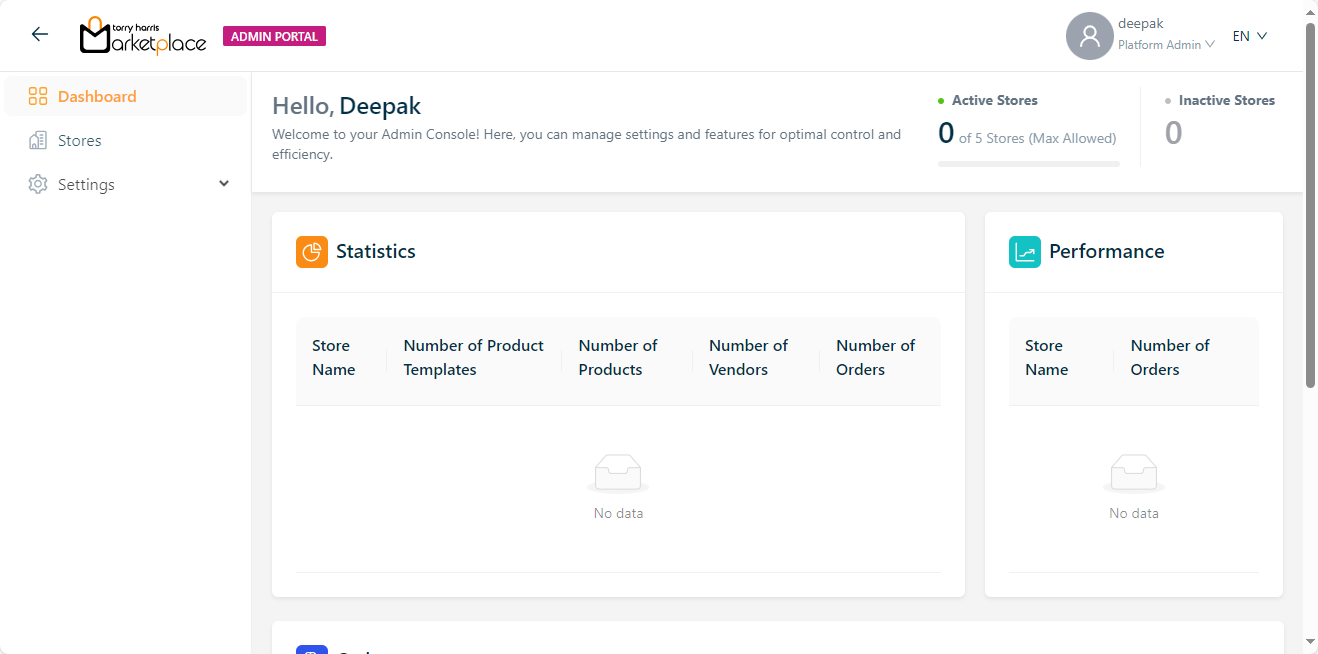
Logging out from the Admin Portal
- Click the user's Role present in the top right corner.
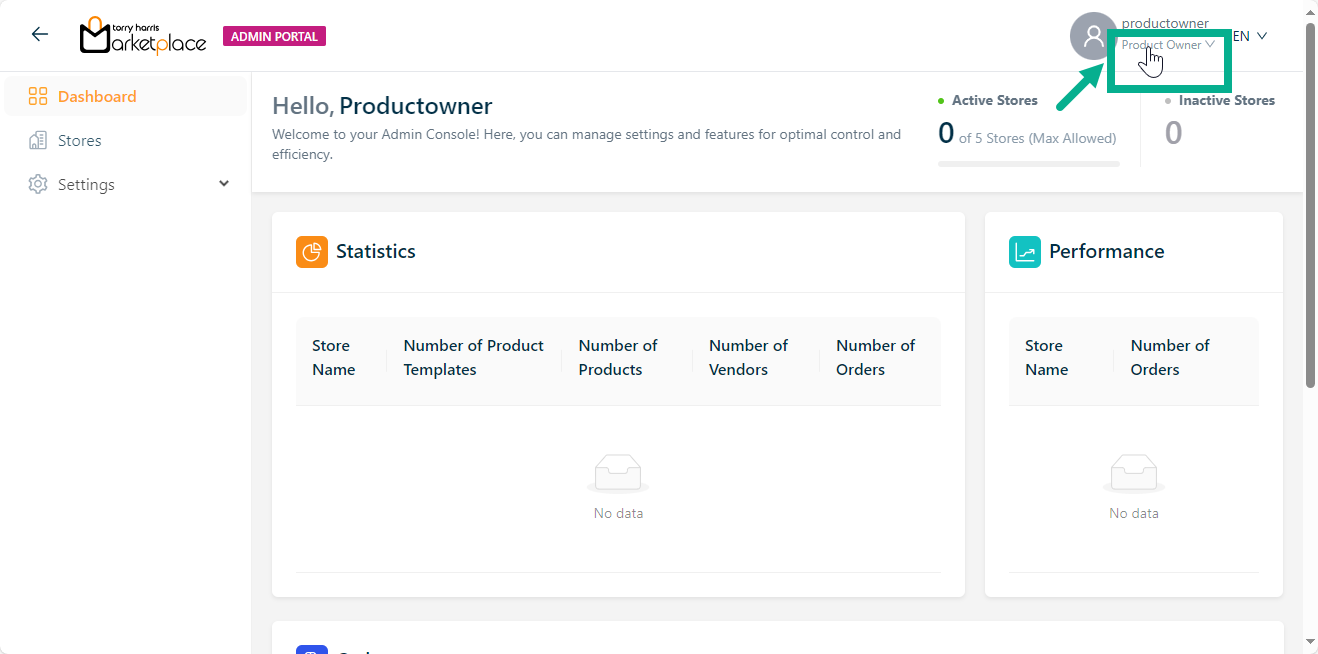
On clicking the user's role, the drop-down appears as shown below.
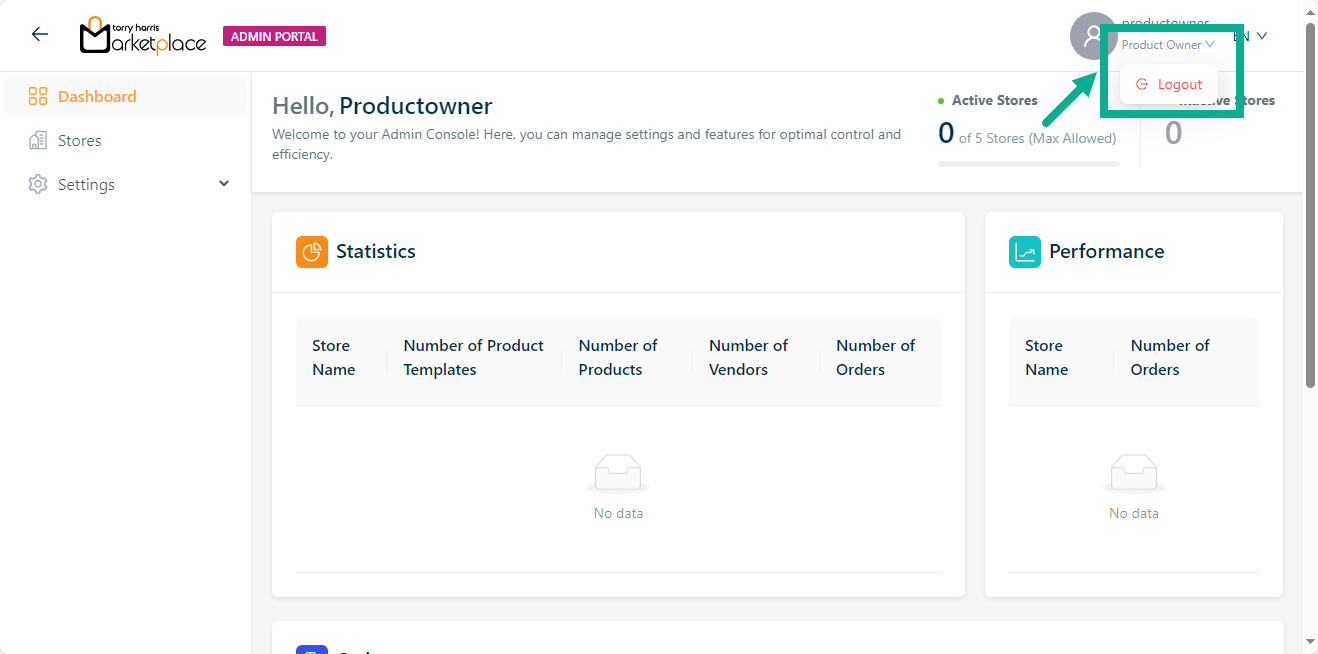
- Click Logout.
Upon successful logout, the application will be directed to the login screen, as shown below.
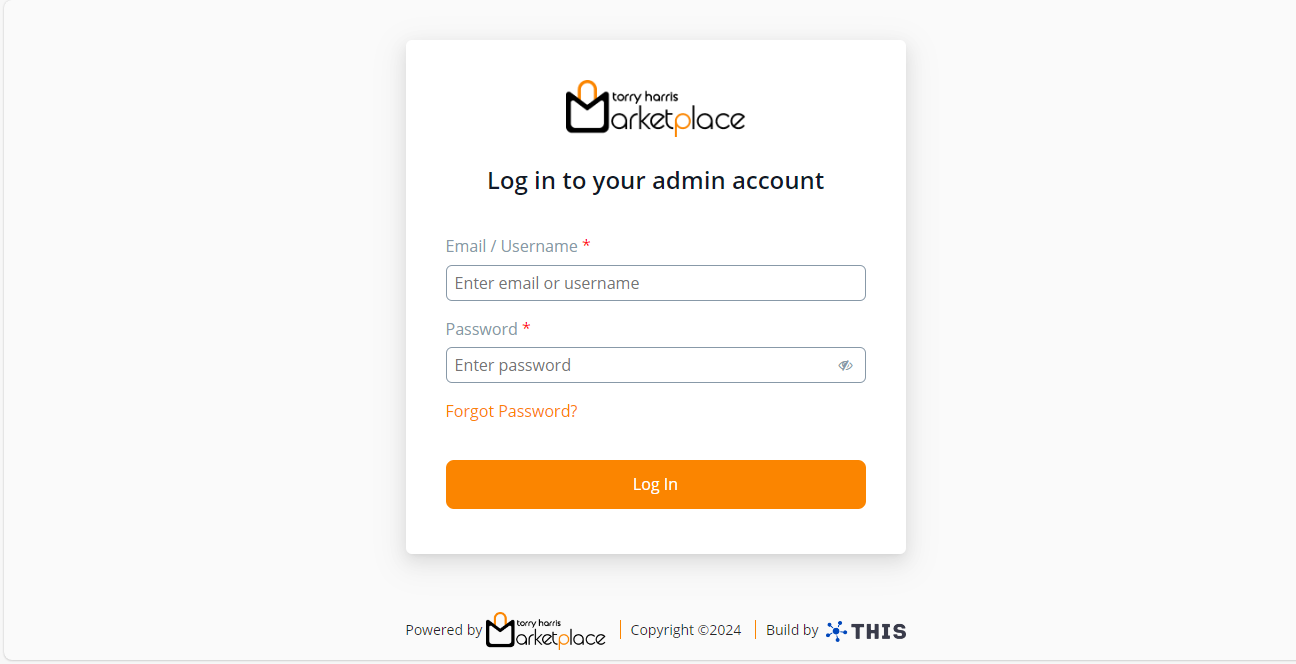
The Elements of the Admin Portal are:
- Dashboard
- Stores
- Language Settings (Particular to Platform Admins' roles)
- Currency
- Payment Settings
- Platform Admin(Particular to Product owners' roles)
- User Access Control (Particular to Platform Admins' roles)
- Profile